Besting a time thief using Applescript
When I want to work on a project there’s always some ceremony. I have to open a few windows, processes and programs. And position them. It doesn’t take that much time. But every day it happens 1-5 times, especially if I have to jump between projects.
This summer I had some spare moments to tinker on a couple side projects. So, why not have a shot at automating away some minutia?
I searched around for a way to learn just enough Applescript to pull this off. I read this Applescript: Beginner’s Tutorial before I started tinkering. I also glanced at the iTerm docs on Applescript. A little Stackoverflow searching was also mixed in. So, while the living room TV droned on I built a functioning script through trial and error.
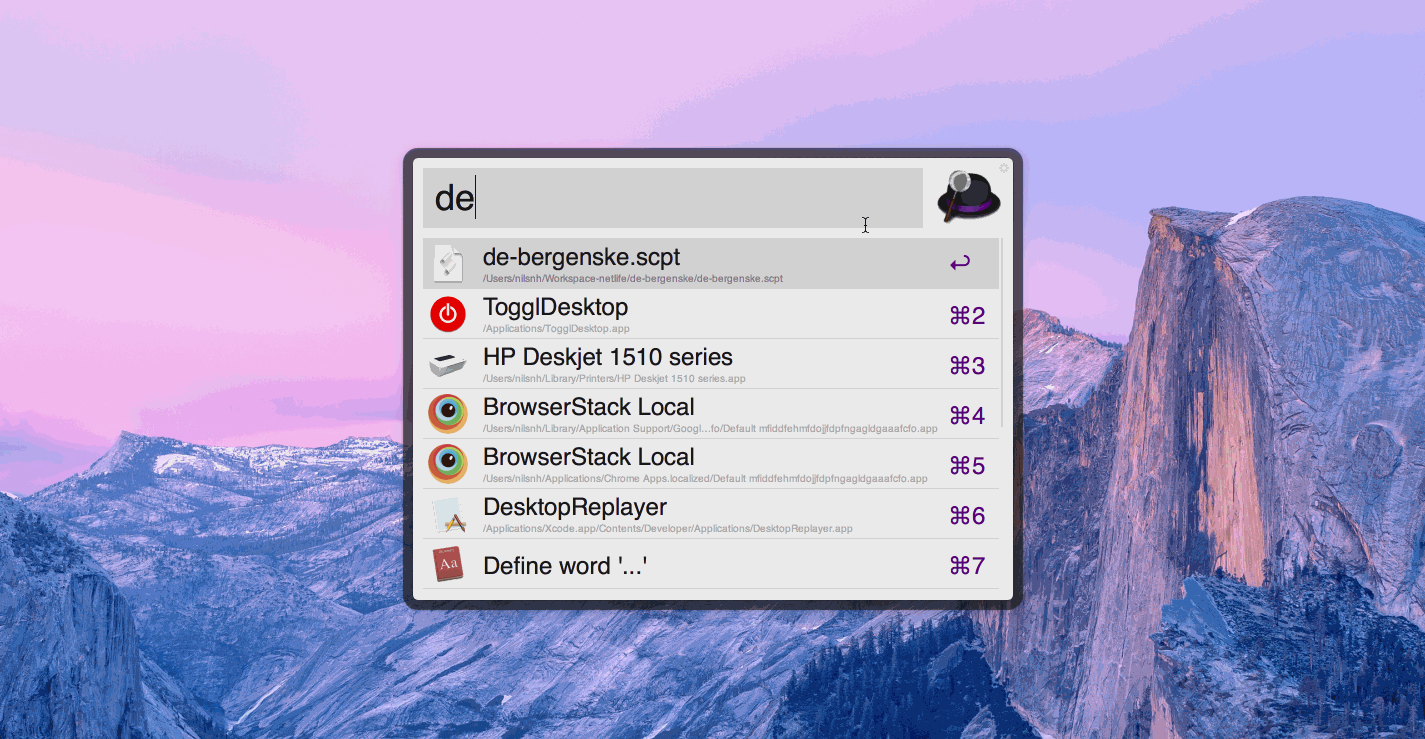
Tadura! One little script to rule them all.
In the GIF above you can see that I start a .scpt file (Applescript) named after the project that I want to work on. I start the script from the free version of the Alfred launcher, which I’ve set to run .scpt scripts instead of opening them.
It works. :) And this setup will be quite transferrable to many of my other projects, in which each of those projects’ folders will house a slightly modified script.
Here’s the script I built, intermingled with enough comments to make sense I hope.
Automate all the things!
# opens an iterm2 terminal
tell application "iTerm"
# keep a reference to the first terminal prompt and ...
set firstSession to (current session of current window)
# ... split it twice and remember the two other sessions.
tell firstSession
set thirdSession to (split horizontally with default profile)
set secondSession to (split horizontally with default profile)
end tell
# position iTerm to the right
set bounds of current window to {960, 26, 1439, 818}
# run infinite loop until iTerm prompts become
# ready to receive input
repeat until (get is at shell prompt of firstSession) is true
log ("waiting")
end repeat
# then start my developer processes in the various terminal prompts.
tell firstSession
write text "cd ~/Workspace-netlife/de-bergenske/de-bergenske"
write text "npm run dev"
end tell
tell secondSession
write text "cd ~/Workspace-netlife/de-bergenske/de-bergenske-local-db"
write text "docker-compose up"
end tell
tell thirdSession
write text "cd ~/Workspace-netlife/de-bergenske/de-bergenske"
write text "atom ."
end tell
end tell
# position the atom editor which was opened in the last terminal session
tell application "Atom"
set bounds of first window to {0, 23, 960, 821}
end tell
 Nils Norman Haukås
Nils Norman Haukås